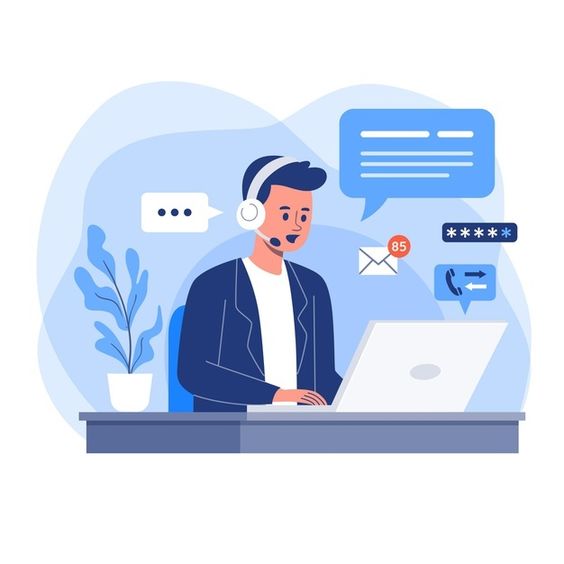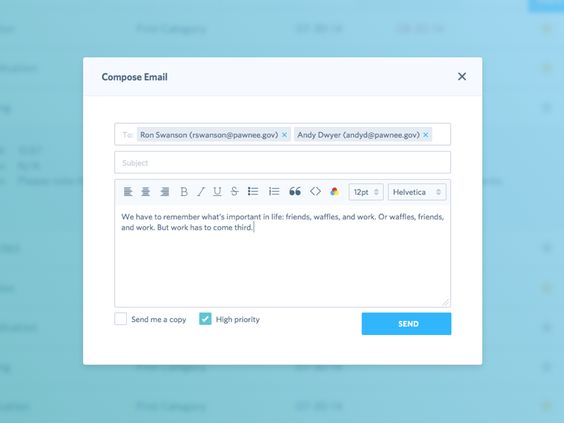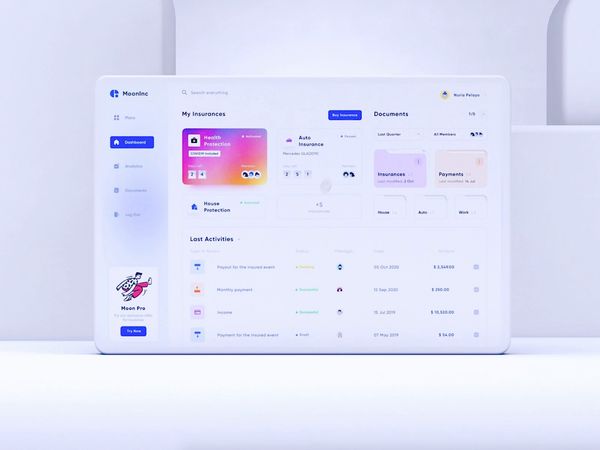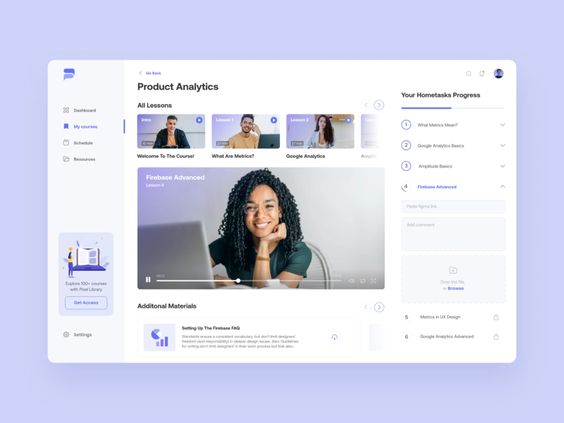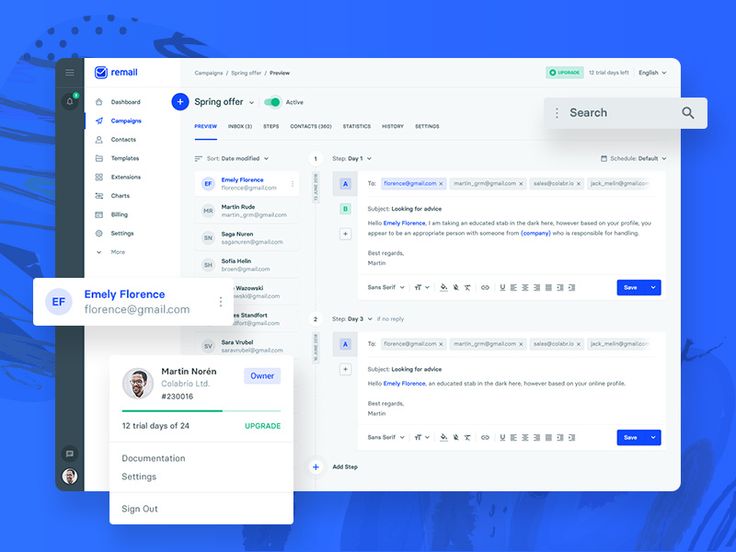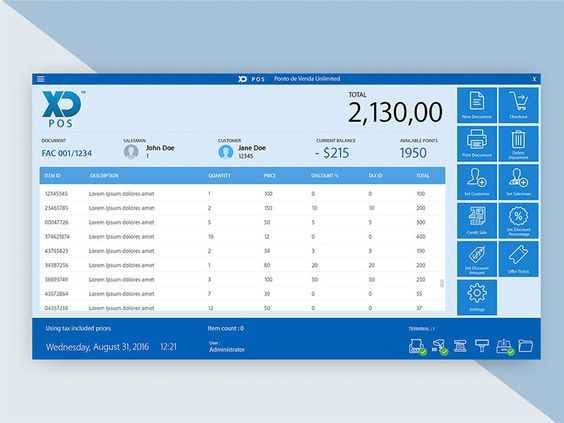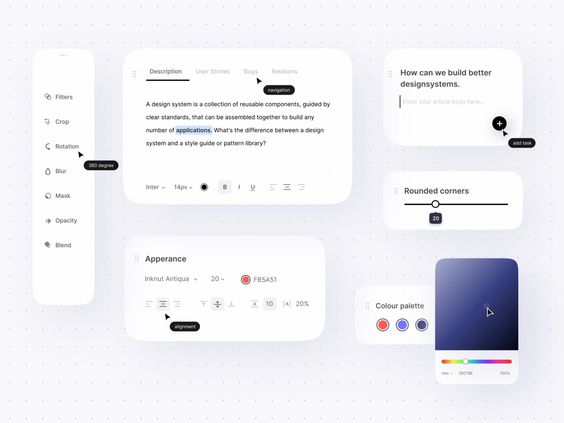Stand out with Social Media Content Curation
Develop a strategic social media marketing plan by utilizing all the features that Engagyo
provides.
Personalize your online presence by carefully curating your posts: format the text, preview posts,
and save time.